Advice and answers from the GetReviews.ai team
Gifting
This is GetReview’s in-house gift card solution, which enables you to offer customers gift cards as a token of thanks for product feedback. This is similar to our Tremendous integration, but requires fewer setup steps and is simpler to use. To begin setup, follow the instructions below.
Enable Gifting (test mode)
- Visit the Integrations Library
- Locate Gifting and click "Configure"
- Tick the "Enable Gift Card Rewards" checkbox
- Leave the "Environment" dropdown in the default "Test" mode. We'll switch this to "Production" mode after you've tested it.
- In the "Gift Card Expiry" dropdown, select your preferred claim period.
- In the "Reward Options" dropdown, select 1+ rewards by holding "cmd" (Mac) or "ctrl" (Windows) as you click each selection. If you select multiple options, your customer will only be able to claim one.
Note: Amazon gift cards cannot be sent via our integration. To offer a gift card that is not in the “Reward Options” dropdown, here is the full rewards catalog.. Some reward options have minimum amounts, for example, Airbnb gift card has to be a minimum of $25. If you’d like to offer a different gift card that is not in the “Reward Options” dropdown, email us at [email protected] and we will manually add it into your account. - In the "Email Template" field you may optionally provide custom HTML. Make sure it includes the variable "{{CLAIMURL}}" (no quotes required)for our app to merge in gift card claim details. Our default email content is available below.
- Click "Save" - you may begin testing this integration immediately in test mode (no actual money will be sent).
Default Email Template
Emails will be sent from your GetReviews Account's name, with your Account email as the reply-to address. To completely remove the GetReviews "from" address, set up your own sending domain inside Mailer Settings.
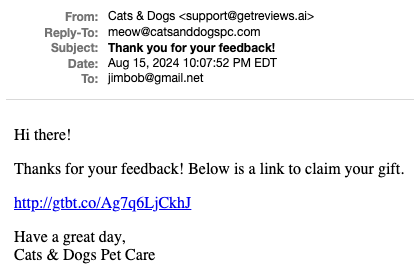
You're welcome to customize this email, but we recommend keeping it simple to maximize deliverability and landing in regular inboxes vs marketing/promotions tabs. The HTML for the email above is:
Test Mode Troubleshooting
- To continue setting up the integration, you must go to Giveaway > select “Gift Card”, as well as enable the Gift Card Rewards integration at the bottom of your Survey > Edit. Set any reward value you'd like on the Giveaway form (no real $ will be used), then attach it to a product in your survey. We suggest creating a new survey, ex "Gifting Test" versus connecting this Giveaway to a live survey. Otherwise, customers may claim a gift card and receive a fake/test claim URL via email. So test everything, then switch to Production mode and connect the Giveaway + Product to your live survey.
- All GetReviews giveaways (coupon, product, gift card, etc) require that reviews be validated prior to being sent to customers. While testing this integration, just remember to visit the Validation Center > Validate each test review if your Marketplace is set to manual validation. Otherwise, no test gift cards will be created.
- It may take up to 5 minutes to receive an email with the gift's claim URL. That's because the 3rd party service we use to generate gift cards have its own processing time. Our backend checks for recently created gift cards every few minutes, then sends them once the claim URL is ready.
- We suggest using "25" ($25 USD) as the Reward Value for gift cards while in Testing mode. This is because some reward options have a minimum of $25 value. Which means if you select Visa + CharityChoice, for example, and your Reward Value is $5 but Visa requires $25+, the gift card creation will silently fail. When you are ready to switch to production mode, double check that your reward value preference is available for all of your reward options.
Enable Gifting (production mode)
When you've finished testing the integration and are ready to go live, email [email protected]. You will be asked to submit quick application form to ensure your company complies with our guidelines and does not fall under any restricted categories.
Once approved, you will be asked to fund your account with a minimum balance of $100. If your balance reaches $0, we'll pause creating+sending gift cards until new funds are received.
You may fund your account with a valid debit or credit card for a 5% transaction fee, or via ACH/Wire for no transaction fees. To utilize the gift card integration, GetReviews will charge a 15% fee for each funding transfer. For example, if you would like to fund your account with a balance of $100, you will be asked to transfer $115 ($100 account balance + $15 GetReviews fee).
Check on your gift balance anytime from the Billing portal.